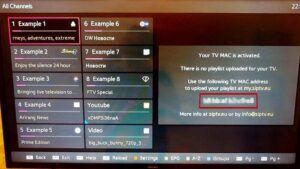Setup guide
We are available to help you setup your iptv, you can contact us on :
Whatsapp: https://wa.me/212624738921
Facebook: https://www.facebook.com/profile.php?id=61560561273742
Note: The SMART IPTV application is a paid service (5 or 6€). It offers a 7-day trial period, after which you will need to pay to continue using it. Here’s how to activate it and install your IPTV subscription on your smart TV:
Activating the SMART IPTV Application:
- Visit: https://siptv.eu/activation
- Enter your MAC address (including the “:”).
- Provide an email address.
- Choose your preferred payment method (Paypal or Credit Card). Activation will be immediate.
- Confirm the payment.
Installing Your IPTV Subscription:
It is highly recommended to learn how to upload your playlist to the Smart IPTV application yourself, as you may lose your playlist at any time. It's simple to activate your subscription and upload the link to your m3u_plus file directly to the application without assistance. To do this:
1 - Open the Smart IPTV application on your smart TV. The MAC address of your TV will be displayed, which you will need for activation on the Smart IPTV website.
2- Go to the smart iptv website to activate your subscription. here is the link: http://siptv.eu/mylist
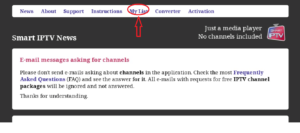
3- Go to the Mylist page as shown in the image.
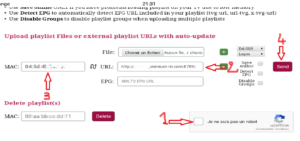
4 - Complete the captcha, then enter your MAC address and the m3u link you received by email, and press send. Your subscription will be activated for the Smart IPTV application.
5-Restart the Smart IPTV application and wait for the channel list to download.
Install and Activate the ROOMIPTV App on Your Samsung Smart TV:
- Turn on your Samsung Smart TV: Ensure your TV is connected to the internet to download apps.
- Open Smart Hub: Press the multicolor button in the center of the remote control. On some remotes, this button has an icon of a house.
- Access My Programs: After pressing the Smart Hub button, navigate to "My Apps."
- Select Samsung Apps: Use the arrows on the remote to go to "My Apps," then select "Samsung Apps" by pressing the center button.
- Search for IPTV: In the Samsung Apps store, search for the IPTV app to install.
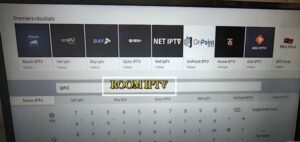
Click Install. On the application page, click once on Download, then on Install and finally on Run. There you go, you have restored the Smart IPTV application on your Samsung TV.
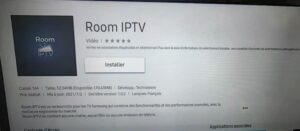
How to Setup ROOM IPTV for Samsung Smart TV
Configuring your M3U link for a Room IPTV subscription with your MAC address is easy. Just follow these steps from any browser:
Go to this page.
Enter your MAC address in the MAC field.
Paste the M3U link in the “URL” field.


Wait for the link to load. You will see the message: "Playlist added successfully."
Return to your Smart TV and restart the Smart IPTV application (select Reload (0) or press the Restart key).

1- Download iptv smarters pro app from APP store, write iptv smarters on APP store search and it will show.

2- Choose connection with xtrem codes API to avoid entering all the m3u file.
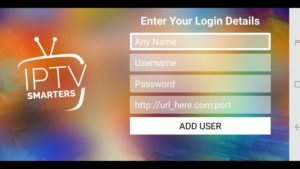
3- Enter your credentials sent by email and press ADD USER to connect
Download it from the App Store. Compatible with all Samsung TV from 2016 to 2020. If you can’t download the app from Samsung store. You can manually install this app on Samsung.
1- Connect the USB device to your PC.
2- Téléchargez le fichier zip Net IPTV à partir de l’URL suivante : https://netiptv.eu/NetiptvUsb.zip. Décompressez ensuite.
3- Now copy the file and paste it on your USB drive.
4- Connect the USB key to the Smart TV.
5- Once connected, the Net IPTV package will be automatically installed on your Smart TV.
6- When you are done, open the app and you can see the MAC address, otherwise navigate to about (usually press the red button).
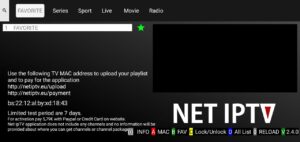
7- Then go to https://www.netiptv.eu/upload via your browser. In the Upload M3U/URL section, enter the MAC address you wrote down.
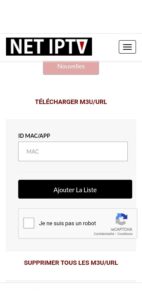
8- Click Add List and a popup will ask you to create a password. If you click Yes, you can set a password for your MAC or click No to skip this step.
9- After entering the password, enter the m3u link and update. Enter the m3u link you received from your provider in the URL1 field. Click Update List.
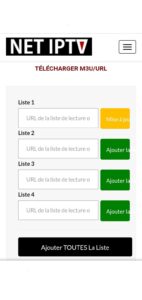
10- You must return to the IPTV web application and press the number 0 on the remote control to reload the list.
- Install the Set TV app from the App Store on your Smart TV.
- Open the IPTV player app and note the MAC address displayed on the screen.
- Go to the SetIPTV activation page and enter your MAC address.
- Click the pound icon to confirm your MAC address.
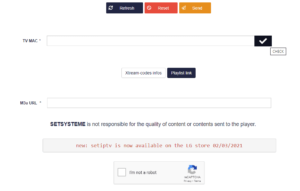
6. Then click Submit to download the M3U URL to your device.
7. Restart the app and stream videos from your IPTV provider.
1. Access your browser from any device.
2. Enter Flix IPTV and select the official site: https://www.flixapp.tv/
3. Select Activate and enter your Mac address.
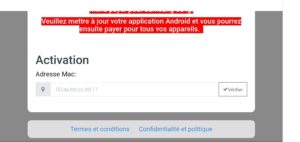
4. Select the payment method type and follow the on-screen instructions to complete the subscription process.
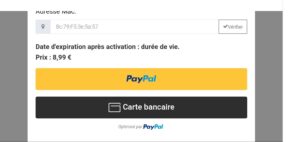
Install Flix IPTV on Smart TVs [Samsung and LG]
1. Open the App Store on your Samsung or LG Smart TV and search for Flix IPTV.

2. Select the app in the Smart TV App Store and click Install to download the app.

3. The application will be installed on your Smart TV. Open the IPTV app and go to Settings.

4. Select the user account and note the Mac address.
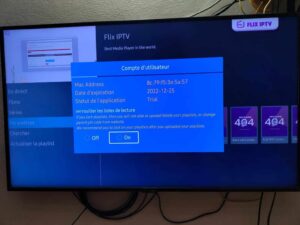
5. On your smartphone/PC, use any browser to visit the Flix IPTV website.
6. Fill in the details like Mac address and URL.
7. Select Send and you are ready to stream the content to your Flix IPTV.
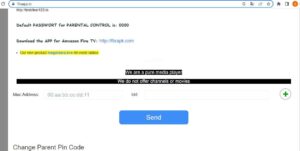

1- Download iptv smarters pro app from APP store, write iptv smarters on APP store search and it will show.

2- Choose connection with xtrem codes API to avoid entering all the m3u file.
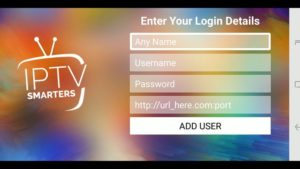
3- Enter your credentials sent by email and press ADD USER to connect
After placing your order, you will receive your premium IPTV subscription via email, including the necessary login details:
- Name: iptv-iptvpremium.com
- User: XXXXX
- Password: YYYYYY
- Host: http://example.com:8789
To get started:
- Open the Play Store on your device, search for "IPTV Smarters Lite," and install it.
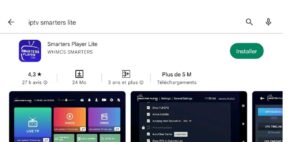
2. Open the application and choose connection with the Xtream codes API.
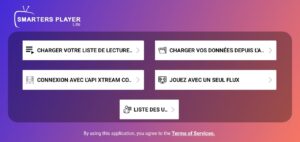
3. Enter your credentials and press add user.
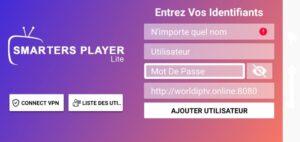
Open the Google Play Store on your device.
Look for the Dev IPTV Pro application and click on install.
When you run the app for the first time, the Terms of Service will be the first window. Click Agree.
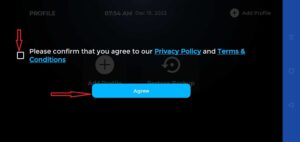
This is the window you land on next. You need to start by clicking either Add Profile in the top right corner or Add Profile in the middle of the screen.
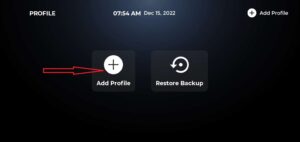

There are two ways to connect to your IPTV service:
Upload your playlist or file/URL
Connect with the Xtream Codes API
M3U playlist URLs are often long and difficult to type in the app, especially if you type with the
remote.
Therefore, I recommend using the Xtream Codes API instead. They are shorter and easier to type.

The Xtream Codes API is emailed to you by your IPTV provider with your M3U playlist URL. If you have not received them, please contact your IPTV provider.
When you click Connect with Xtream Code API, you can enter your information in this window.
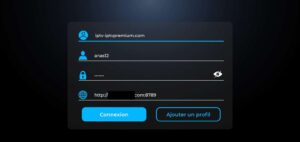
Press connection, Now your IPTV subscription has been activated.
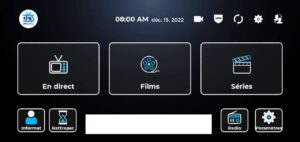
To access the channels click Live.
Open the Google Play Store on your device.
Look for the Xtream Player application and click on install.
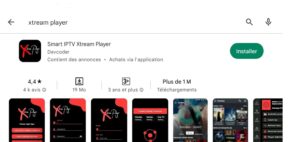
This is the window you land on next. You need to start by clicking either Add Profile in the top right corner or Add Profile in the middle of the screen.
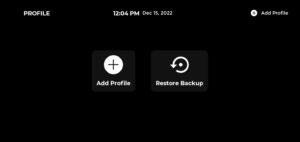
M3U playlist URLs are often long and difficult to type in the app, especially if you type with the remote.
Therefore, I recommend using the Xtream Codes API instead. They are shorter and easier to type.
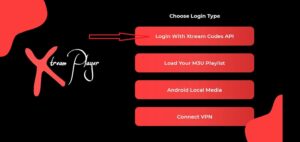
The Xtream Codes API is emailed to you by your IPTV provider with your M3U playlist URL. If you have not received them, please contact your IPTV provider.
When you click Connect with Xtream Code API, you can enter your information in this window.
Press connection, Now your IPTV subscription has been activated.

1- Download iptv smarters pro app from APP store, write iptv smarters on APP store search and it will show.

2- Choose connection with xtrem codes API to avoid entering all the m3u file.
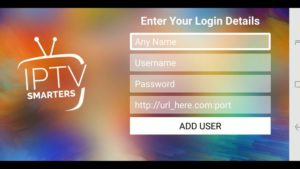
3- Enter your credentials sent by email and press ADD USER to connect
Click edit button to change this text. Lorem ipsum dolor sit amet, consectetur adipiscing elit. Ut elit tellus, luctus nec ullamcorper mattis, pulvinar dapibus leo.
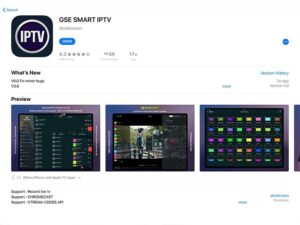
4. M3U playlist URLs are often long and difficult to type in the app, especially if you type with the remote.
5. Therefore, I recommend using the Xtream Codes API instead. They are shorter and easier to type.

6. Enter the details in the pop-ups and click Add
7. Now choose any video content and stream it to your iOS device.

1. open VLC, then click on Media => Open Network Stream, paste the m3u url in the box, then click on play button.
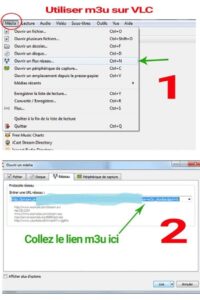
2. If the file is on a computer, right-click it, then click Open > VLC.
Note: VLC cannot contain epg:channels, it only allows you to play channels and recordings in a simple playlist.
[1] Access the Ace Stream website and download the app : https://acestream.org/
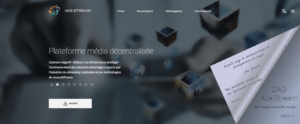
[2] Accept the license agreement and press Next to install the application.
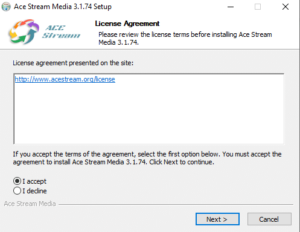
[3] Press Next.
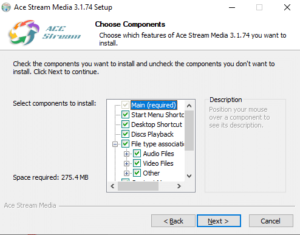
[4] Tap Install to install the Ace stream app.
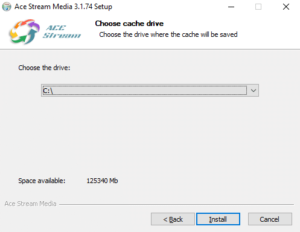
[5] Check Access AceStream and click Finish.
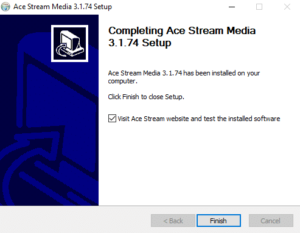
[6] Click Allow Access.
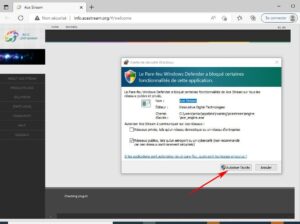
[7] Ace stream and Ace player applications are now installed on your desktop.
[8] Open Ace Player and select Media, then Open Network Stream.
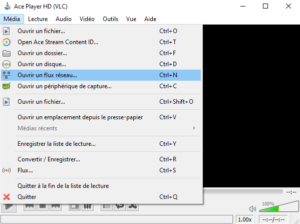
[9] Paste the M3U link provided by your premium IPV provider into the Web URL box.
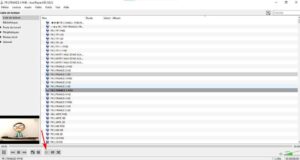


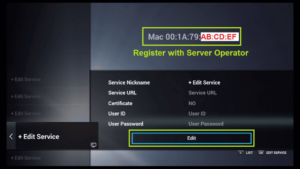
How to Find Your MAC Address:
- Launch the MyTVOnline application.
- Access the "Edit Portal" option.
- Your MAC address will be displayed, starting with 00:1A:79.
Once your service provider has verified your MAC address, you will receive the IPTV server URL.
Configuring an IPTV Server on the Z7+ or Z8:
Follow the instructions provided by your IPTV server to configure it on your Z7+ or Z8 device.
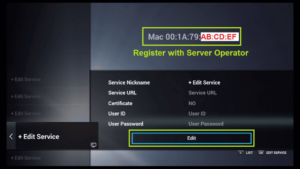

Follow these steps to set up your subscription on your mag.
1. Go to setting.
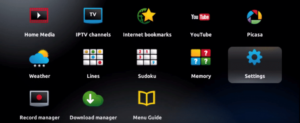
2. then system setting.
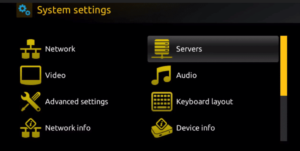
3. Then Servers.
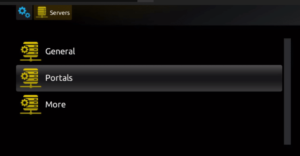
5. Write portal, and enter the url received by email on the second box and press ok.
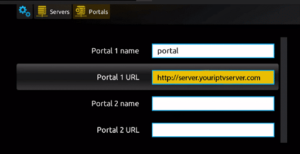

IPTV Smarters works only with IPTV services that support M3U Playlists or have an Xtream Codes API. The biggest advantage of IPTV Smarters is that it allows login from multiple IPTV subscriptions, enabling you to access all your services from one location. The app features a user-friendly interface for an excellent streaming experience and allows you to install and use EPG if included with your IPTV subscription plan.
How to Install IPTV Smarters Pro on FireStick:
Although IPTV Smarters Pro is available on Google Play Store and Apple App Store for Android and iOS devices, it is not hosted on the Amazon Store. Therefore, you need to sideload it onto your FireStick. We will download the IPTV Smarters APK using the Downloader app.
Legal Disclaimer: This tutorial is purely educational. FireStickTricks.com does not own, host, operate, resell, or distribute any streaming apps, addons, IPTV services, or other similar services. Some services mentioned are unverified, and we cannot guarantee they have legal licenses to distribute content. FireStickTricks.com does not verify the legality of each app/service in all regions. It is your responsibility to ensure the legality of the apps/services you use and to stream only publicly available content. The end-user is solely responsible for the media accessed.
Steps to Install IPTV Smarters Pro on FireStick:
Install the Downloader app:
- This app allows you to sideload IPTV Smarters on FireStick since browser downloads are not permitted. You can read our detailed guide on how to sideload apps on FireStick using Downloader.
Find and Search for the Downloader app:
- On the home screen of FireStick, go to the Find > Search option.
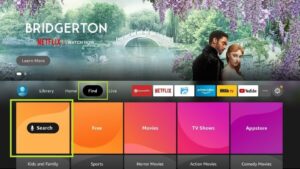
3.Type the name of the app (which is Downloader)
Click the Downloader option when it is displayed in the search results
Choose the Downloader icon on the following screen and download and install the app
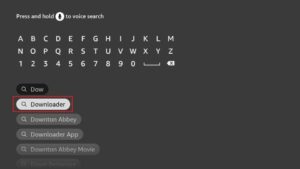
4. Get back to the home screen of FireStick after installing the Downloader app
In the menu bar, click Settings
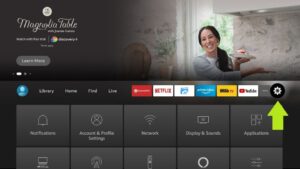
5. In the Settings, choose the option My Fire TV
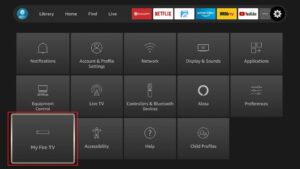
6. When the following set of options are displayed on the next screen, click Developer Options
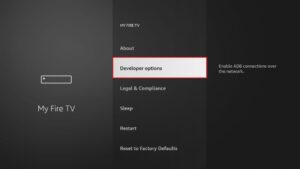
7. Click Install from unknown apps
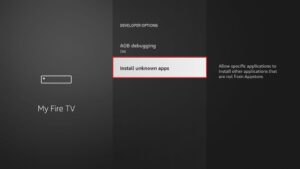
8. Click Downloader to change the status to ON
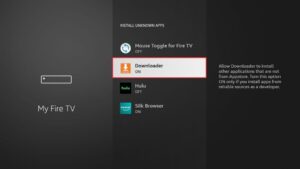
With this, you have configured the FireStick settings to allow the installation of IPTV Smarters and other third-party apps. Follow the steps below:
9. You may now open the Downloader app
When you run this app for the first time, a set of prompts will appear. Dismiss them until you see the following screen
On this screen, you need to click the URL textbox on the right side (make sure Home option in the left menu is selected) where it says ‘http://’
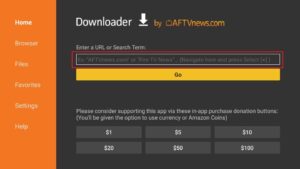
10. Go ahead and enter the following path on this window: https://www.firesticktricks.com/smarter
Note: You may also use the shortened version of the URL firesticktricks.com/smarter
Click GO
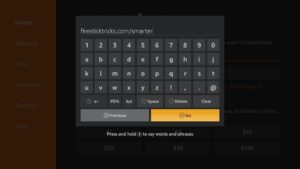
11. Give it a minute or two until the IPTV Smarter is downloaded onto your FireStick device
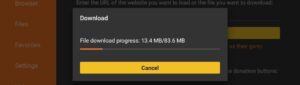
12. When the download has completed, the Downloader app will run the APK file and the installation will start
Click Install

13. Wait for the installation to finish
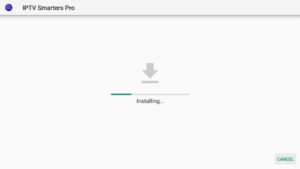
14. Installation is concluded with the App installed notification
You may now choose to click OPEN and get started with IPTV Smarters
I recommend choosing DONE so that you may first delete the APK file and save some space on the FireStick storage
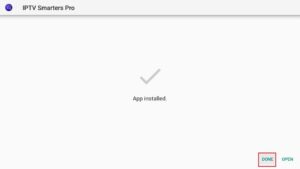
15. If you clicked DONE above, you will be back on the Downloader interface
Click Delete
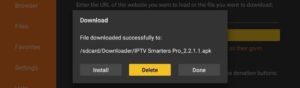
16. Again, click Delete
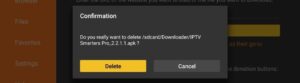
Great! You now have the IPTV Smarters app on FireStick.
How to use IPTV Smarters on FireStick
Note: If you want to know how to access IPTV Smarters or other installed apps on FireStick, please refer to the next section
As I said before, IPTV Smarters DOES NOT have any channels of its own. It is just a facilitator which lets you stream channels you have access to through the IPTV service providers.
Therefore, to use IPTV Smarters, you must have subscribed to at least one IPTV service.
When you run the IPTV Smarters app for the first time, Terms of Use will be the first window. Scroll down and click Accept
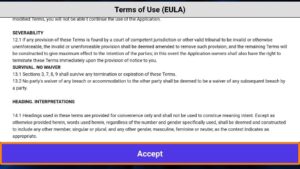
This is the window that you land on next. You need to get started by clicking either ADD USER in the top-right corner or ADD NEW USER in the middle of the screen
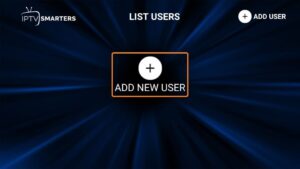
There are two ways to sign in to your IPTV service on IPTV Smarters
Load Your Playlist or File/URL
Login with Xtream Codes API
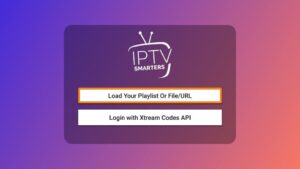
Load Your Playlist or File/URL
Your IPTV service MUST support the M3U playlist in order for you to use it with IPTV Smarters. Not all the IPTV services do.
Typically, the IPTV service provider sends an email to you with the login details once you have successfully purchased their subscription plan. This email also contains the M3U Playlist and EPG links. If you haven’t received the links, you may contact the IPTV provider.
When you choose the Load Your Playlist or File/URL option, the app may ask you for permission. Click Allow
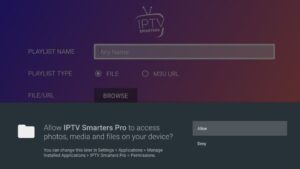
Here is the screen where you can enter the M3U playlist link. Make sure you choose the M3U URL radio box in the Playlist Type section
In the Playlist Name section, type any name you like
In the File/URL section, type the M3U URL
Click Add User button

Login with Xtream Codes API
M3U playlist URLs are often long and difficult to type into the app, especially if you are typing with the FireStick remote.
Therefore, I recommend using the Xtream Codes API instead. They are shorter and easier to type.
However, Xtream Codes has been taken down and I am not sure if the API Codes will work any longer.
Xtream Codes API is sent to you in your email by your IPTV provider along with your M3U playlist URL. If you haven’t received them, contact your IPTV provider.
When you click Login with Xtream Codes API here is the window where you can enter your details:
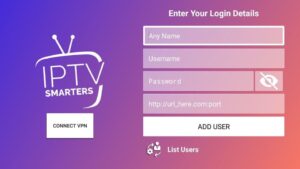
How to access IPTV Smarters on FireStick
This section is for the users who want to know how to access IPTV Smarters or other installed apps on FireStick.
On the home screen of FireStick, you will find the Your Apps & Channels section in the second row from where you can access up to 20 installed apps. If you have more than 20 apps, here are some ways to access all of them:
– Go to Settings >> Applications >> Manage Installed Applications >> IPTV Smarters (or any other installed app) >> Launch application
OR
– On your FireStick remote, press and hold the Home key for at least 5 seconds. On the popup window, click Apps
OR
– On the FireStick home screen, click the 3-Dot button in the middle on the right
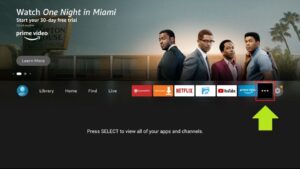
When this list of apps is displayed, scroll down and click IPTV Smarters
If you think you will access IPTV Smarters frequently, move it to the home screen. Press the Menu button on the remote (3-line button). Click Move on the screen in the popup menu on the bottom-right
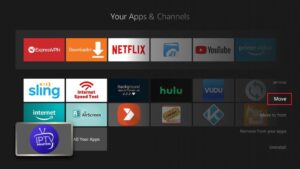
Quick Overview and Benefits of IPTV Smarters on Amazon FireStick
Here are some important points:
IPTV Smarters DOES NOT host any channels of its own. It only lets you use its interface to access channels from other IPTV service providers
You MUST have a subscription from at least one IPTV service provider to use IPTV Smarters
You can use the M3U playlist URL or Xtream Codes API from your service provider to log in to IPTV Smarters
You can use multiple subscriptions from multiple IPTV providers
IPTV Smarters is a great way to access multiple IPTV subscriptions from one place without having to install individual apps separately